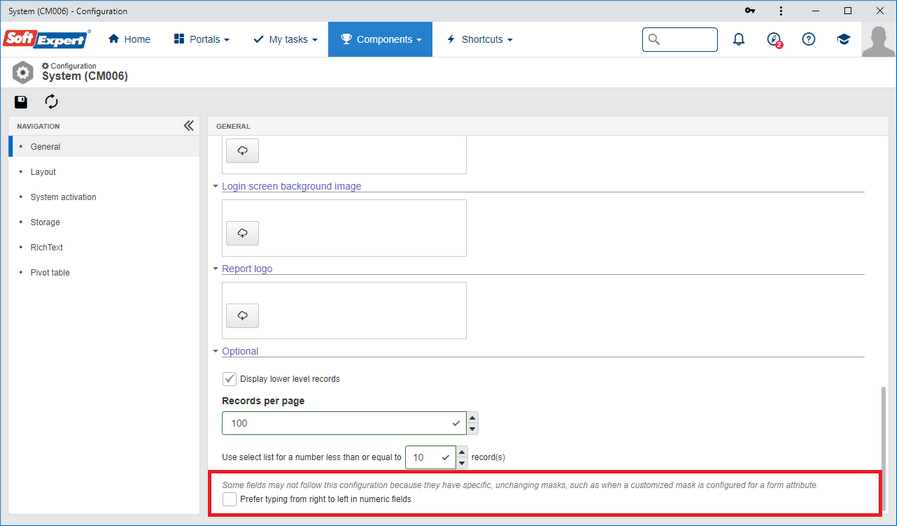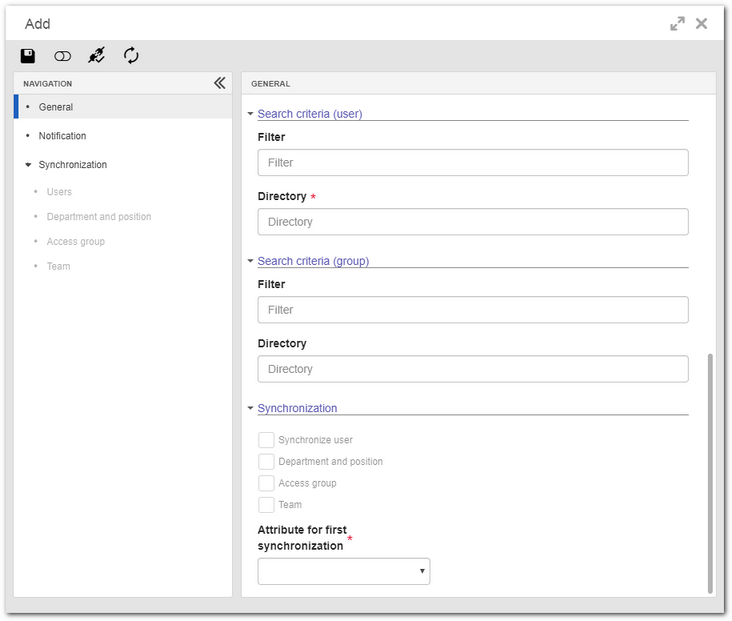Minimum scheduling time
From this version onwards, the minimum time to execute the system schedulings is 15 minutes. The scheduling is used by several system resources, such as e-mail tracking, notification sending, interface importing, timer, automatic activity execution (process), workflow scheduling, and indicator calculation execution, among others.
System parameter to prefer typing from right to left in numeric fields with decimal places
In some organizations, according to their business activity, it is common to enter values in a numeric field by typing from left to right, such as when entering values in a calculator or a spreadsheet; however, in ATMs and bank applications, values are entered from right to left.
As this is a very specific option that depends on the context of the company, a parameter has been added to the system to indicate which is the preferred typing direction. To do so, simply access the system configuration screen (CM006) and enable the "Prefer typing from right to left in numeric fields" parameter for the system to activate typing from right to left in numeric fields with decimal places. Leave the parameter disabled for the typing to be from left to right.
In practical terms, the difference is in how to fill out this field in the system. As an example, to add the value "1.20" with left to right typing, the typing sequence and the value entered in the field would be:
Sequence |
Value entered in the field |
Number "1" (one) entered |
1 |
Point entered |
1. |
Number "2" (two) entered |
1.2 |
End (e.g.: click on the Save button) |
1.20 |
Note that, in this case, the decimal places in the field are usually automatically completed by the system upon saving.
As for right to left typing, the sequence would be:
Sequence |
Value entered in the field |
Number "1" (one) entered |
0.01 |
Number "2" (two) entered |
0.12 |
Number "0" (zero) entered |
1.20 |
End (e.g.: click on the Save button) |
1.20 |
Note that, in this case, although it is not necessary to enter the decimal separator, it is necessary to manually enter the 0 (zero), otherwise the value would be saved as "0.12" instead of "1.20".
New filters in the import tracking screen (CM015)
To help refine the search for imports, two new filters have been added to the import tracking screen (CM015):
▪Import source: Allows filtering the performed imports through a scheduling or manually (without scheduling), or both;
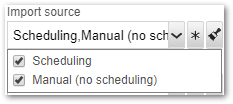
▪Import time: Allows filtering the imports by their start and finish time.
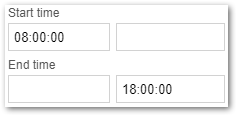
Sorting columns in the tracking import screen (CM015) allowed
To facilitate viewing import search results, from this version onwards, it is possible to sort the import tracking screen by some columns, such as import date (execution), time (start or end), and also "NMFIELD" type fields, which usually have the ID # or name/title of the records.
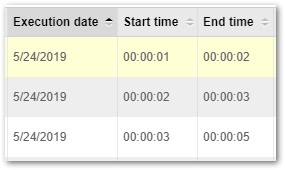
Team and access group synchronization with domain controller
A new resource has been added to the data synchronization with directory service functionality. From this version onwards, information kept in the directory service can be used as basis for security level definitions and the control of the consumption of SE Suite licenses. In practical terms, this resource will perform a search for groups recorded in the directory service and, based on the search results, it will be possible to:
▪Automatically create/synchronize teams in the SE Suite database;
▪Create/synchronize links between users and access groups that have been previously recorded in the SE Suite database;