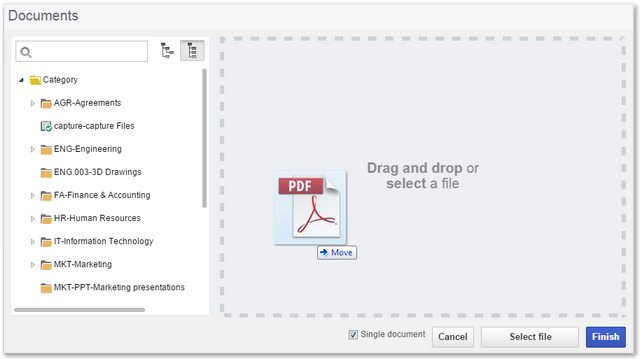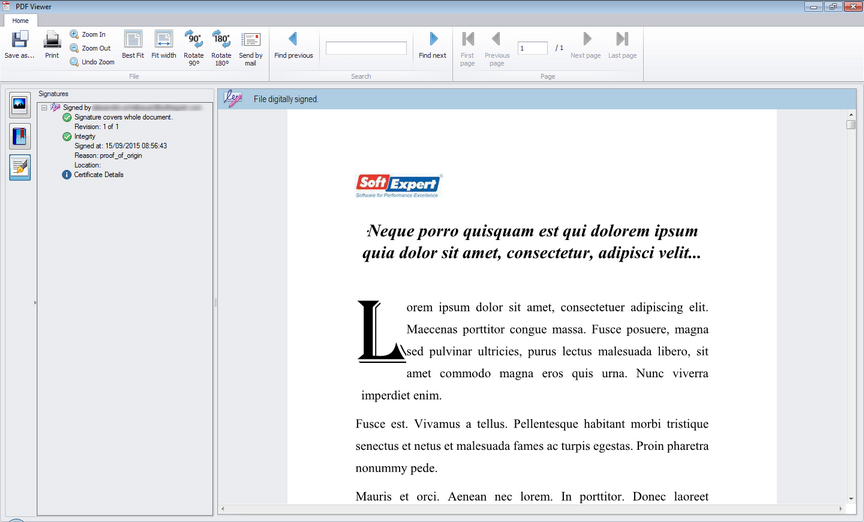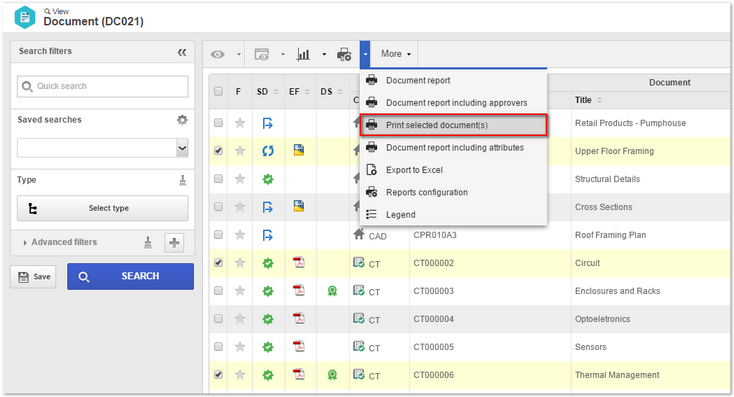Electronic file drag'n drop
Through document registration screen user is able to drag and drop files from the user computer (Windows Explorer) to the system, to register new documents. He is also able to drag and drop files to the document data screen, where the system associates the file with the document that is being edited.
Digital signature has been attached to PDF (Attached)
Digital signature has been added to PDF format within the file; when user removes the file from SE Suite, that file is exported with the digital signature.
Document edition in batches
Through document registration, Document  File
File  Document (DC003) screen, user is able to select several documents in the list and edit the value of common attributes among the selected documents. When user edits the value and saves it, that value is replicated to all selected documents.
Document (DC003) screen, user is able to select several documents in the list and edit the value of common attributes among the selected documents. When user edits the value and saves it, that value is replicated to all selected documents.
Configuration of Export.ini file through a screen
Export configurations of document data to fill out docvariables, that in 1.3 version were through export.ini file in the application server, should be performed now through Document  Configuration
Configuration  Document
Document  Metadata export (DC052) menu and then associated with the document category.
Metadata export (DC052) menu and then associated with the document category.
Default docvariables are already configured in the system:
▪DOC: Document ID #
▪TITLE: Title
▪REV: Revision
▪DATEREV: Revision date
▪ELABORATOR: Drafter
▪CONSENT: Reviewer
▪APPROVER: Approver
▪The configurations in export.ini file in version 1.3 will not be migrated to 2.0 version; this means it will have to be reconfigured after migration. ▪New docvariables are available. |
Training sessions related to documents were added to SE Training
Document training should be through SE Training now and not through SE Document. All Training registration/planning, view have been removed from SE Document component.
Joining those elements became necessary, considering SE Training has more training resources than SE Document training functionality, and some improvements had already been carried out in SE Training.
All those customers who use training functionality in SE Document, should have SE Training license to migrate to 2.0 version. |
Markup in PDF files
Annotation/markup resource that is used for images and CAD files in SE Viewer, was added to PDF viewer, so during the revision of a PDF document or a document that has been converted to PDF, users can add annotations and/or markups to the file without editing the original file.
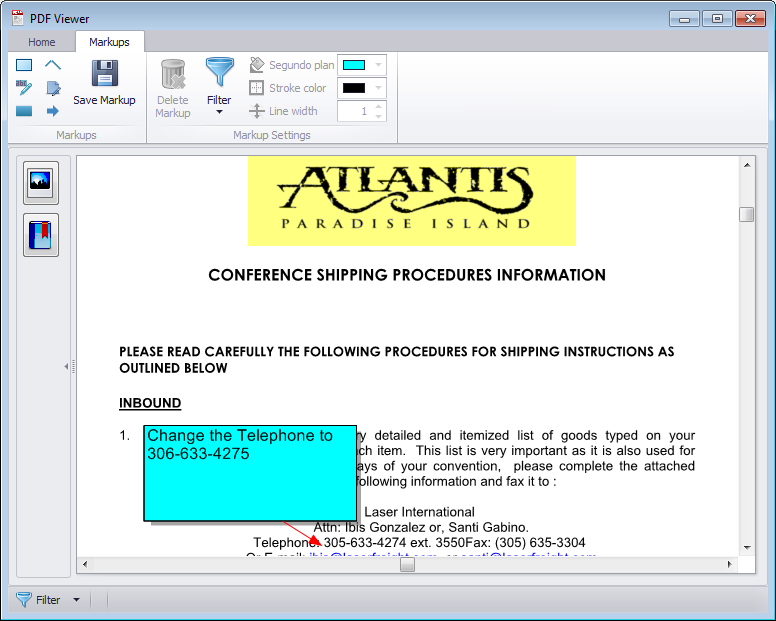
Mandatory to read documents
Configuration that makes document reading mandatory, to release the following tasks:
▪Revision review
▪Revision approval
▪Revision release
▪Publication acknowledgment
User can check the tasks where user must view the file before release, offering a multiselection option. If he has checked revision review option for instance, when he tries to release that revision review, the system will not allow him to do that if user has not viewed the electronic file of pending document.
Configuration to list records without permission in view and file
"Allow to list documents where user has no permission" configuration has been divided into two configurations now:
▪Allow to list records where user has no view permission
▪Allow to list records where user has no file and management permission
Thus, the system can list documents where user has no permission in the file screen and not show the view screen or vice versa.
New status for closed contracts
When the category is contract type and user is able to change the status of a document, besides being able to cancel it, he will also be able to change the status to closed contract. Consequently, the document will not display expired document tasks anymore and will not need to cancel it when the contract is closed.
Make digital signature mandatory during revision process
Now user can make digital signature mandatory for a document, in a specific activity during revision flow. If that configuration has been checked, user will not be able to release the task without signing the document.
Transfer of category document
1.3 version restricted the transfer of a document from one category to another. It only allowed user to change the document from one category to another that had the same storage configurations. In 2.0 version, the system allows user to choose categories that have different configurations and transfers files to destination archiving mode. For example, if user changes the category of a document that was in a category that stores the files in a database, to a category that stores them in a controlled directory, the system will copy the file database to the corresponding directory.
Future valid date
For those categories that have revision control, now user can enter a revision date that is after current date. This means revision will be effective only on the date entered; tasks, all publications, printed copy, training emails will be sent only on that date.
Batch printing in view
A button in document view was created, to print selected documents. Using that button, the user can select several documents and print them, through a similar process to that used to print copy protocol documents.
Download in revision view
A button was created to download the electronic files during revision view, user will be able to download electronic files of obsolete and/or in progress revisions to the user machine. To be able to perform this operation, user should have access to save files locally.
Approval of document indexing through SE Workflow
Now user can configure indexing approval to use a process mapped in SE Process, with automatic document approval.