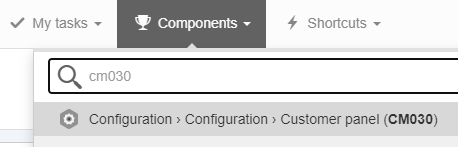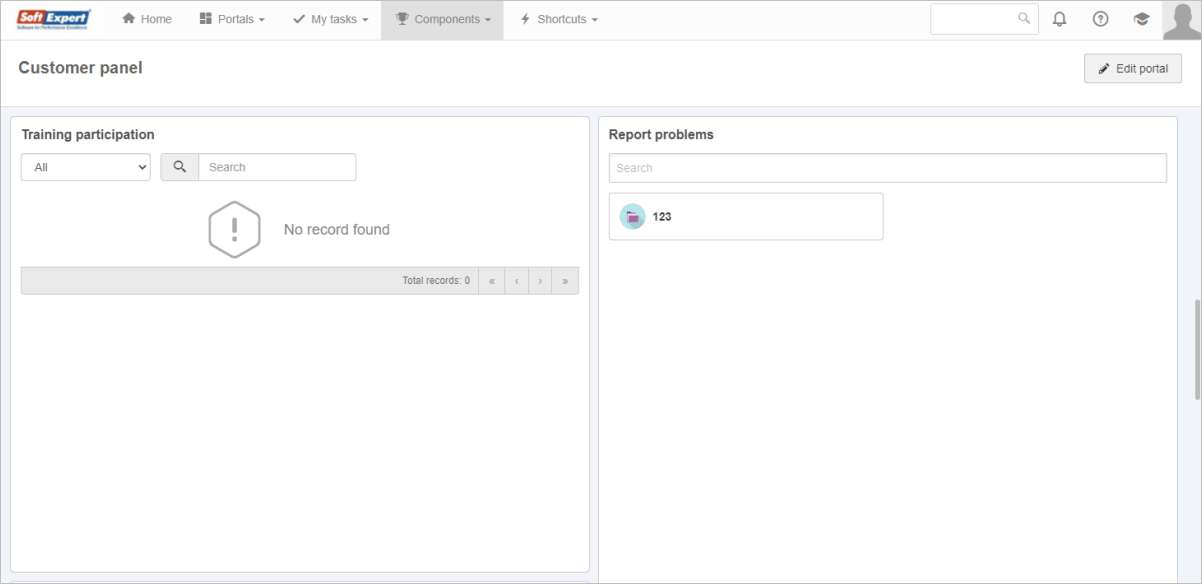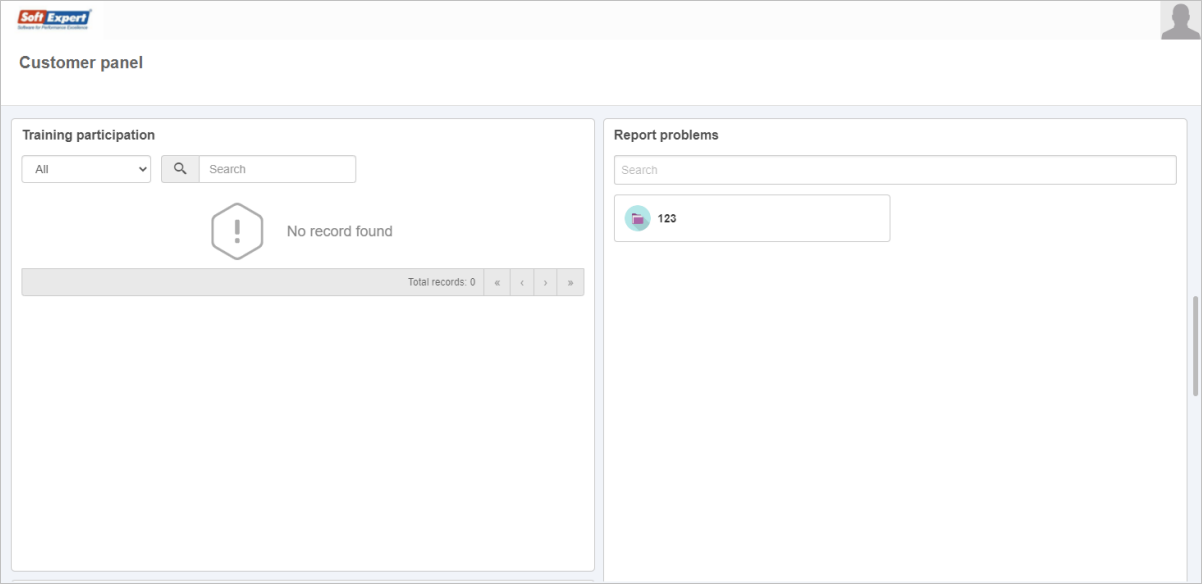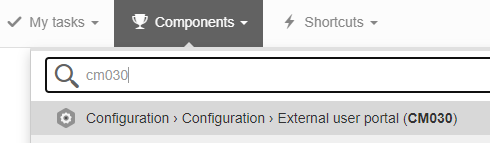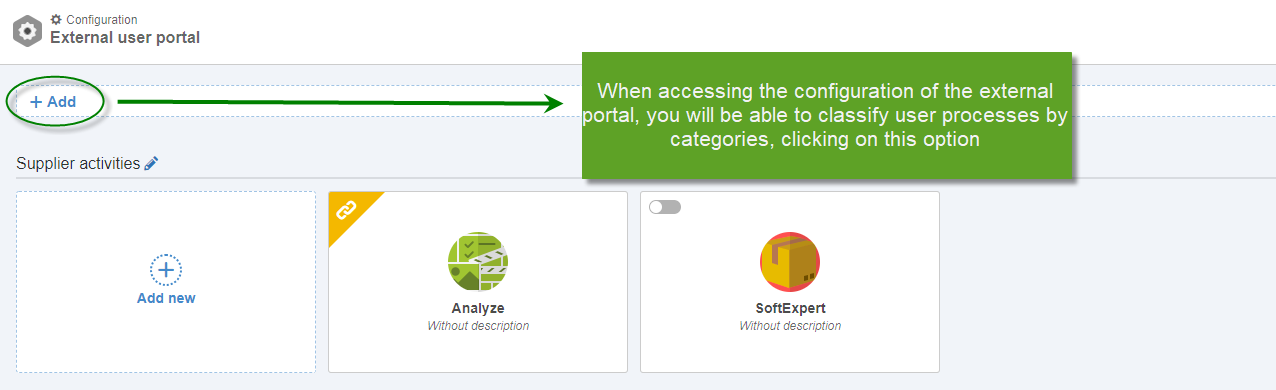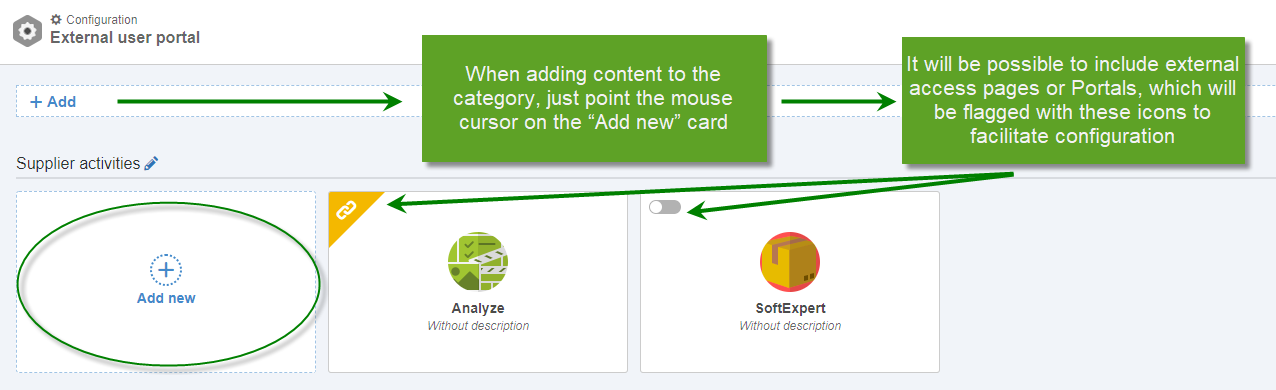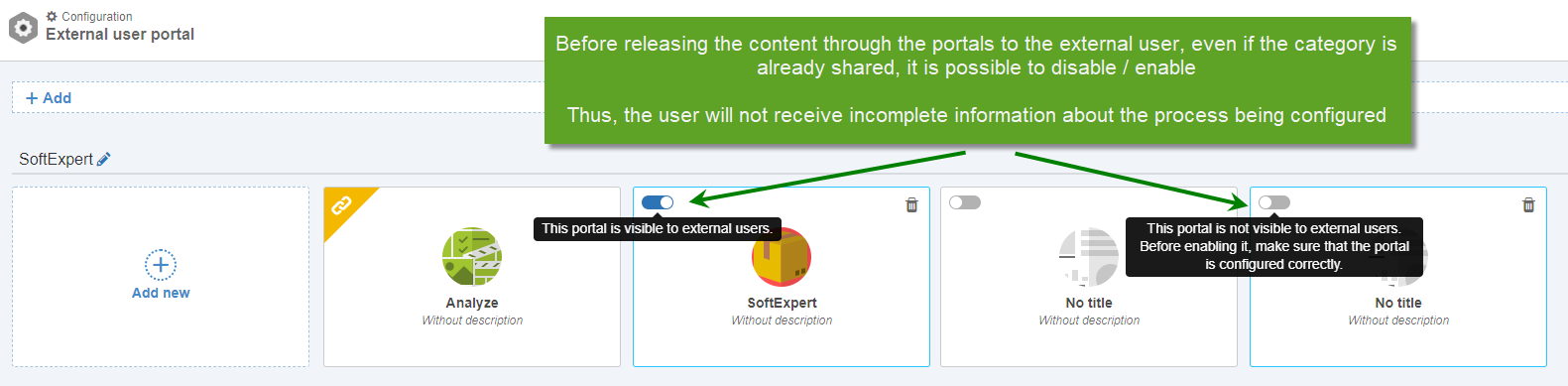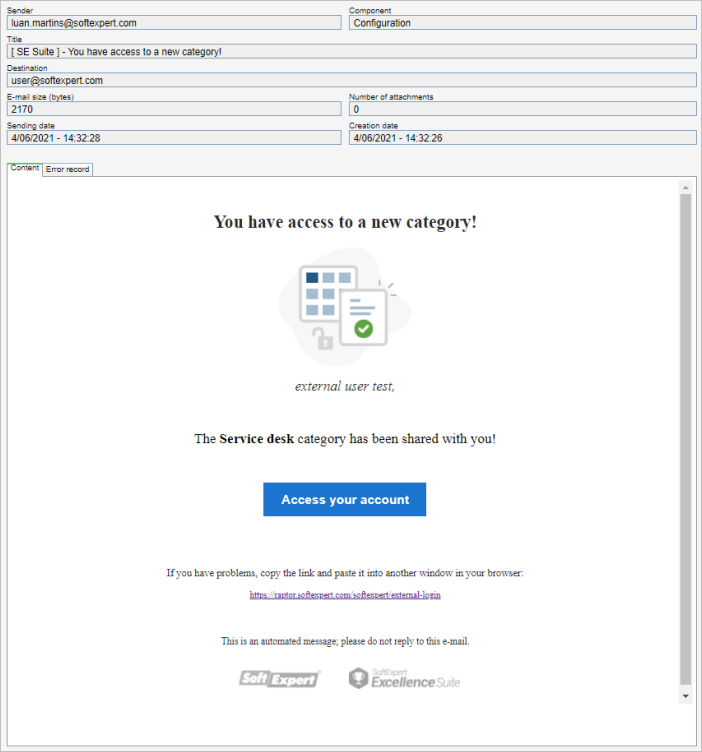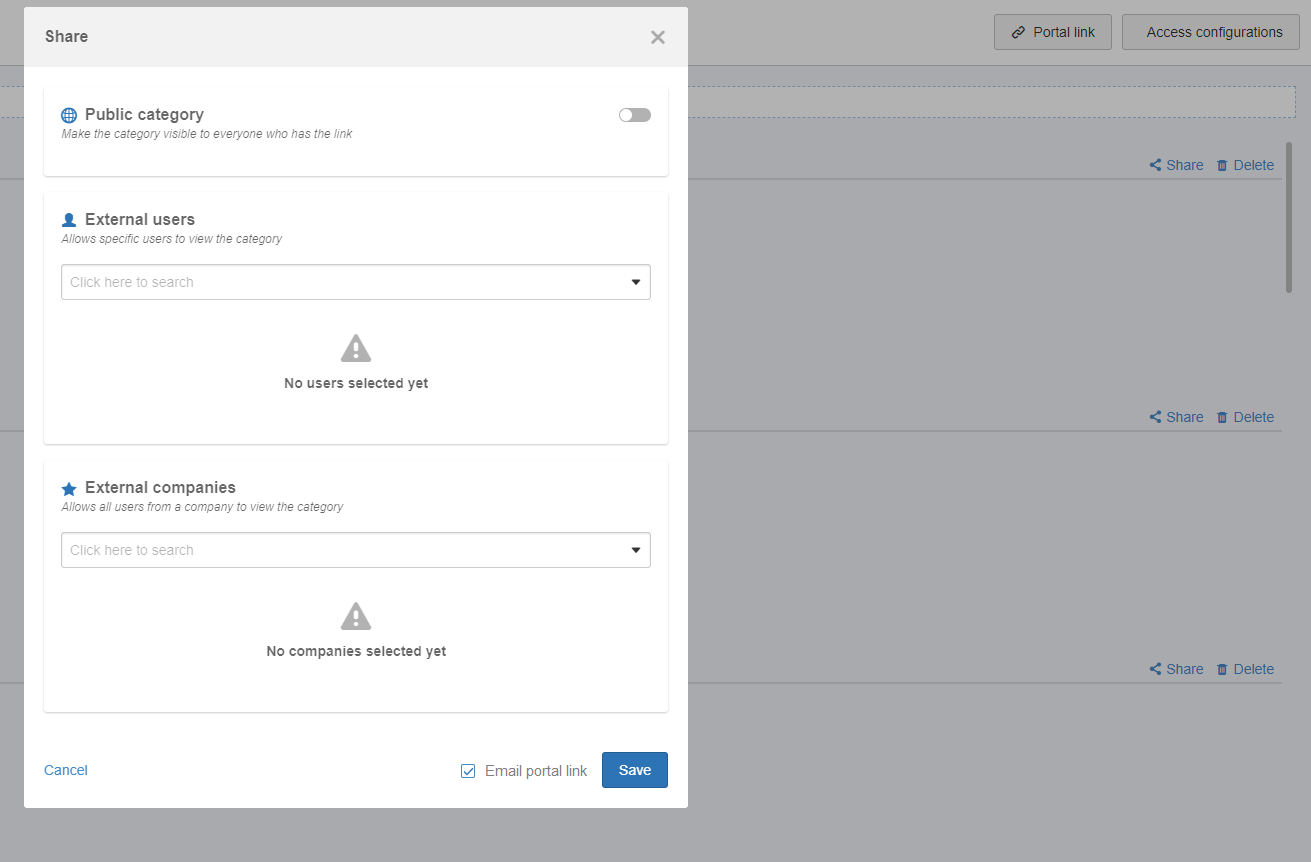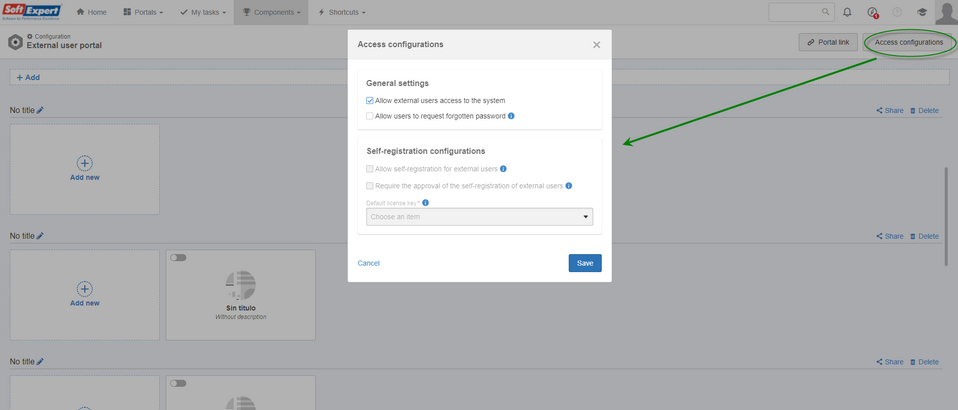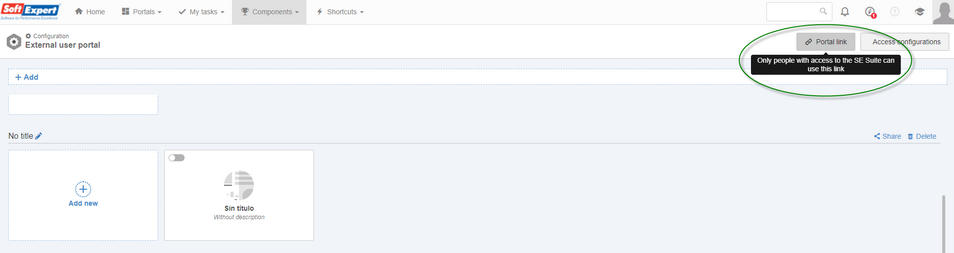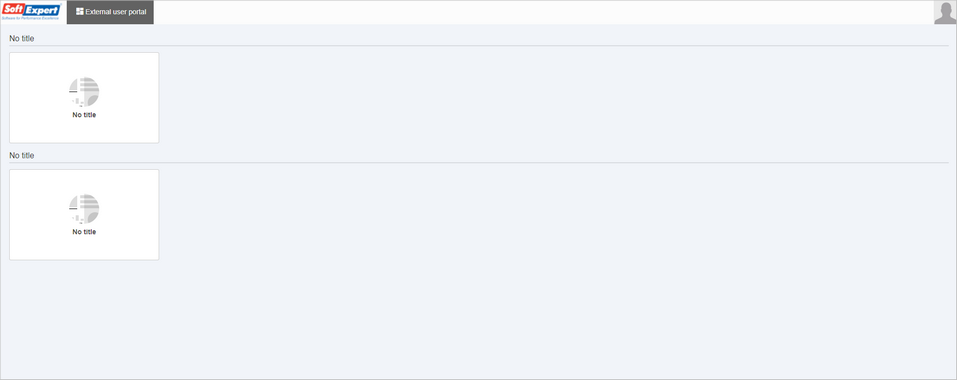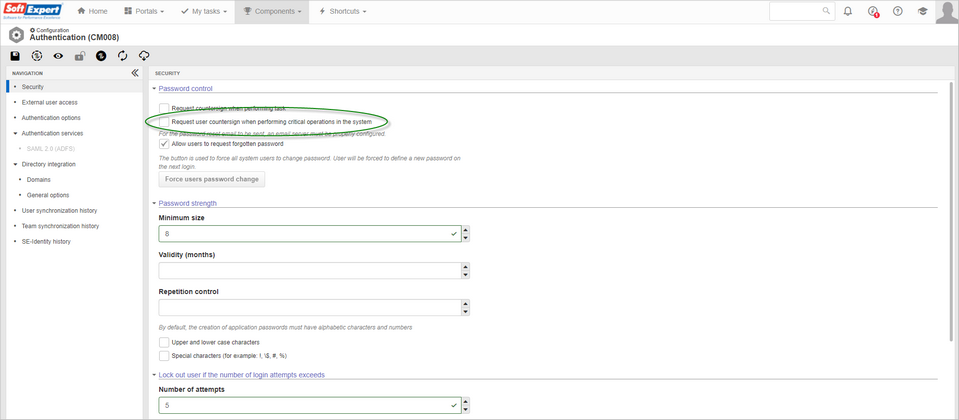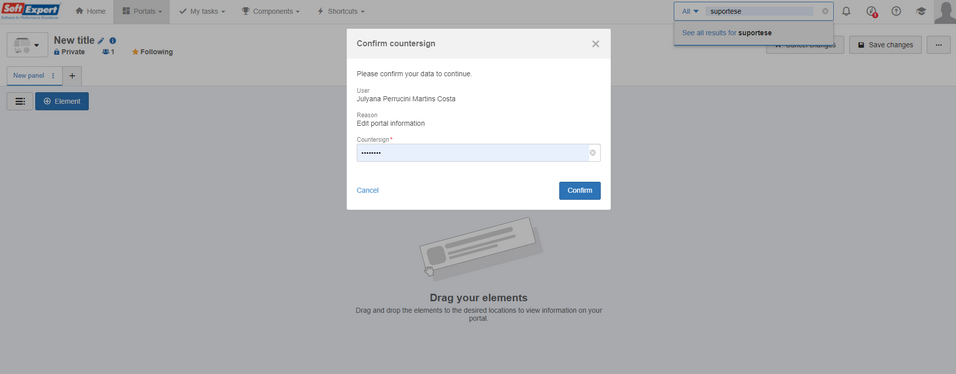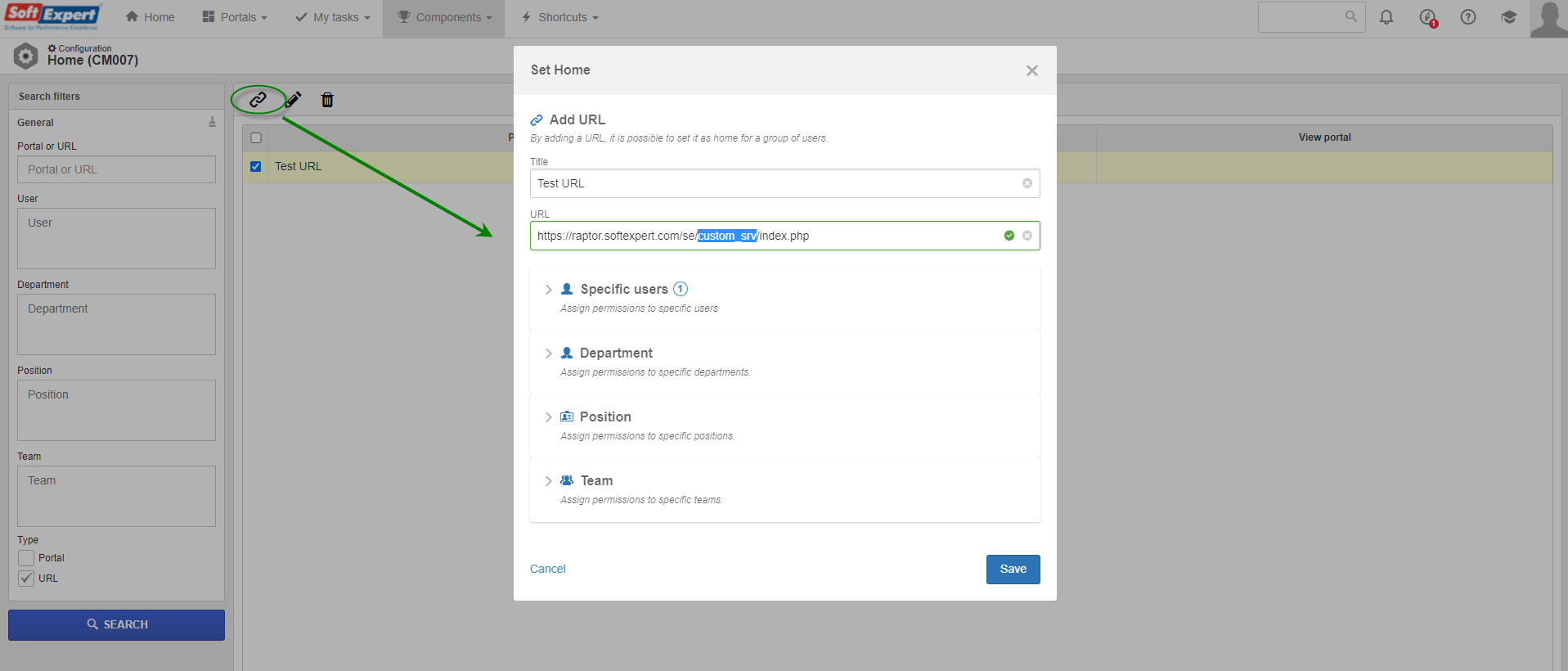External user portal
Improvements have been made to the external portal configuration screen, previously Customer panel (CM030), located in SoftExpert Configuration.
From version 2.1.5 onwards, this screen will be named External user portal (CM030).
External users registered in the External user (AD060) screen will be able to access content through sharing by category.
The objective is to integrate these users in the platform with a differentiated access, without the need to access the company's SoftExpert Suite, facilitating execution and maintaining the safety of business process management.
In versions prior to 2.1.5, companies are limited to configuring a single portal will all elements available to this access type. Its structure hinders usability both for the configurator and the external user when executing processes:
With the new screen, it will be possible to configure contents through categorizations, expanding the context of the external user feature, including a better definition of roles and responsibilities regarding the processes of the company.
The Share in the External user portal option did not exist until this version, but with the improvement of this feature, contents may be assigned to users or companies by category. This happens since the security will be through the configuration of each element, that is, by component, just as it happens in the SoftExpert Suite portal.
The business rule by category was idealized in this format, since external users are only a part of the process, enabling the execution.
This concept simplifies the creation of processes when configuring them for disclosure, so that it is not necessary to create several portals only to restrict the vision of a certain company. For example: Supplier X portal, Supplier Y portal = Supplier portal with restricted vision of processes for external users of the X and Y supplier companies.
Moreover, when sharing, it will be possible to send the notification via e-mail to the users, whether they are specific or by group of the company to which they were registered in SoftExpert Suite:
The notification will occur only for added users; those who already have access will not receive the notification, except when changes to the category to which they are linked take place. There will be no notifications for categories configured with "Public category" permission.
To use the e-mail notification, it is necessary for the "Enable sending system e-mails" parameter, in the E-mail notification (CM022) screen, to be enabled, and for the server to be duly configured.
It is also important for the login through which the authentication will be performed to be enabled in the external user configurations:
These configurations have migrated from the Authentication (CM008) screen with the objective of centering information. We are planning the migration of the approval list in cases of user self-registration for the next versions of the system.
It is possible to share the access link at any given time by clicking on the Portal link button:
This will be the vision of the external user when accessing the login, but with the content each company shares through the categories:
The external user does not have permission to edit the portal; they will only have access to content to execute processes.
In the next system versions, we will bring more updates on this feature!
▪Possibility to sort categories;
▪Favorite contents;
▪Reusing portals in other categories;
▪Self-registration approval list - currently performed in the External user (AD060) screen.
Countersign
The addition of the countersign to portals was performed, taking into consideration the change and the deletion of information, except for cards, as this item will be managed at a different time.
To use this feature, it is necessary for the "Request user countersign when performing critical operations in the system" security configuration to be checked:
It is important for the company to adopt this criterion only when necessary, as it encompasses all system components.
The screen will be the default and will bring the reason according to the execution being performed in the portal:
Set Home by URL
The portals created in the platform can be used as Home, that is, as the SoftExpert Suite home page.
Usually, this home page is set by a manager user, with permission in the portal access group with the Manager/Full license.
In this version, it will be possible to assign a Home from an HTML, adding it through an internal company URL.
This configuration will be available only for users with permission in the Configuration  Home (CM007) menu in the portal access group, as configurations at a technical level will be required.
Home (CM007) menu in the portal access group, as configurations at a technical level will be required.
In addition to the necessity of the URL parameterization, according to the configuration screen below, the HTML must be added to the SoftExpert Suite directory.
To perform this operation, it is important to have an IT technician as help, as each operating system of the server in which SoftExpert Suite is installed works differently. |
The images below display how to create or use the custom_srv folder within System/web/wwwroot and set the URL as home:
The definition follows the same business rule as the portals, and it can be assigned to specific users or groups (department, position, and team).
Previous versions
View also the improvements made to this component in previous versions: